To configure IMAP for your iPhone, follow these steps:
- Enable IMAP in your Gmail settings.
- Tap Settings.
- Tap Mail.
- Tap Add Account.
- Tap Other. (Note: If you're running software update 1.1.3, tapping the 'Gmail' icon will automatically configure IMAP. However, archiving and deleting messages will work differently. If you want your Gmail IMAP actions to operate as designed , please continue on to Step 6. Google Apps users, please also continue to Step 6).
- Make sure that:
- The IMAP tab is highlighted
- Host Name is imap.gmail.com
- User Name is your full Gmail address, including '@gmail.com.' Google Apps users, enter your full address in the format 'username@your_domain.com'
- For Outgoing Mail Server (SMTP), Host Name is smtp.gmail.com
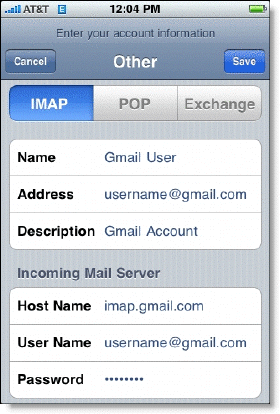
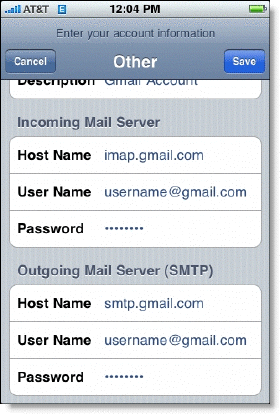
- Tap Save.
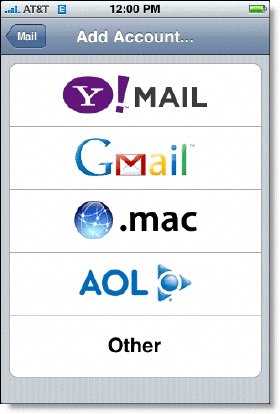
And you're done. You can verify your Advanced settings by tapping Settings > [your Gmail IMAP Account] > Advanced.
Incoming Settings
Use SSL: ON
Authentication: password
Server Port: 993Outgoing Settings
Use SSL: ON
Authentication: Password
Server Port: 587
No comments:
Post a Comment